How to Keep Your Phone Clean of Viruses
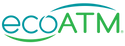
How to Keep Your Phone Clean of Viruses
Smartphones have become an indispensable part of our lives, from communication and entertainment to managing personal information and privacy. Because our phones are such an integral part of our lives, it’s essential that we protect them against viruses and malware, which could compromise sensitive data.
That’s why we’ve created this comprehensive guide to help you keep your phone secure. We’ll go over how you can avoid viruses on your smartphone and introduce ecoATM, an environmentally-friendly option for selling your used devices while protecting your personal information.

Understanding the Threat: Can iPhones Get Viruses?
It’s a widespread belief that iPhones are immune from viruses. Even though iOS provides robust security measures, no device is entirely indestructible. As a result, it’s wise to assume your phone is an active target and remain proactive to ensure its safety at all times.
How to Keep Your iPhone Clean of Viruses
Maintain Your iOS
Apple regularly issues software updates to address security vulnerabilities and enhance overall performance. To ensure your iPhone has the latest protections, you should update your phone with each new release.
To update your iPhone, follow these steps:
- Launch the “Settings” app on your phone.
- Scroll down and tap “General.”
- To install any available updates, follow the instructions for "Software Update".
Only Use Trusted Sources of Apps
Malicious apps can often serve as gateways for viruses into smartphones. Follow these guidelines to safeguard your device and stay protected:
- Before installing an app, read user reviews and check ratings to gauge its reliability.
- Avoid downloading apps from unknown websites as these may contain malware.
Be Wary of App Permissions
Be wary when giving app permissions, as excessive access can present security risks.
To effectively manage permissions:
- Open up the "Settings" app on your iPhone.
- Click "Privacy" for an overview of permission settings across various app categories.
- Review each app's permissions and deactivate any unnecessary access (particularly any that involve sensitive data like location, contacts or camera access).
Use Caution When Engaging With Links and Emails
Phishing attempts through links and emails are among the many techniques cybercriminals use to infect devices with viruses. You can protect yourself by following these best practices:
- Avoid clicking suspicious links or opening attachments from unknown sources.
- Before sharing personal data or clicking embedded links in emails, always verify their authenticity first.
- Install a reliable email security application that can identify and block potential threats.
Install a Reputable Antivirus Software
While iOS contains plenty of security features on its own, installing an extra layer of protection through an antivirus app from the App Store never hurts. These apps can scan for and neutralize any potential threats before they become dangerous to you or your data.
Research and select an antivirus app with positive user reviews and timely updates, then enable real-time scanning and schedule regular device scans for ongoing protection.
Introduce Two-Factor Authentication (2FA)
To strengthen security for your important accounts, such as email, social media, and banking services, enable two-factor authentication (2FA). Doing this will protect you even if someone compromises your password - they won’t be able to get in unless they have access to your phone, email, or fingerprint.
Here are some general steps you can follow to enable 2FA for your accounts:
- Navigate the settings for each respective account and locate their security or privacy options.
- Turn Two-Factor Authentication on and follow any prompts provided to set it up (this may involve getting a one-time code to your phone or email).
Keep Your Data Safe With Regular Backups
Safeguarding your iPhone data is critical in the event of virus attack, device loss, or hardware failure.
Follow these steps to ensure its safety through regular backups:
- Connect your iPhone to a Wi-Fi network. Open the "Settings" app.
- Tap on "iCloud," followed by "iCloud Backup."
To use iCloud Backup:
- Tick off "iCloud Backup."
- Immediately initiate a backup by tapping "Back Up Now.”
- Consider tapping "Auto Backup" for automatic back ups when connected to Wi-Fi and charging.
To use iTunes Backup:
- Connect your iPhone to a computer using a USB cord.
- Locate iTunes (using Finder on macOS Catalina and later) to display your iPhone among a list of devices.
- Under "Backups," select either "This Computer" or "Encrypt iPhone Backup" for additional security measures.
- Once set, simply click "Back Up Now" to initiate the backup process.
Using Third-Party Backup Apps
For added features and flexibility in terms of securely backing up your data, explore third-party apps available from the App Store.
Secure Your Wi-Fi and Bluetooth Usage
Wi-Fi networks and Bluetooth should always be approached with caution in order to prevent virus attacks and data breaches. You should also avoid joining unsecure or public Wi-Fi networks as these could potentially be compromised.
When using Bluetooth, always ensure it is turned off when not in use to reduce the risk of unauthorized access.
Protect Your Lock Screen
Implementing a strong password or biometric authentication adds another level of protection against unwarranted access to your phone and its contents.
To establish a secure passcode:
- Visit "Settings.”
- Select "Face ID & Passcode.”
- Follow the prompts to set a 4-6 digit passcode to enter your phone.
Be Wary of Jailbreaking
Jailbreaking is the process of bypassing software restrictions placed on iOS devices by Apple in order to gain access to unapproved applications and modifications. This opens your device up to potential security risks, so it should only be undertaken if you fully understand its implications.
Secure Browsing and App Usage
Use Secure Browsing Practices
When browsing the internet with your smartphone, it's essential to practice safe browsing practices to reduce the risk of encountering malicious sites or downloading harmful material.
Here are a few guidelines you should keep in mind:
- Stick to reputable websites and avoid clicking on suspicious links, with HTTPS connections offering secure connections (look for the padlock icon in the address bar to verify this).
- When entering personal data on websites using public Wi-Fi networks be especially wary, as this can compromise security.
- Consider using a reliable VPN (Virtual Private Network) application to encrypt your internet traffic and safeguard your privacy.
Stay Up-to-Date
Regular app updates are crucial to your smartphone's security. Developers frequently release updates to address vulnerabilities and resolve security issues, so enable automatic updates or manually check for them regularly.
Avoid Sideloading Apps
"Sideloading" refers to installing apps from sources other than official app stores. While sideloading may provide access to more apps, sideloading also comes with risk. Third-party stores or downloaded APK files could contain malware or altered versions of legitimate apps that compromise device security if downloaded illegally. Stick with official stores instead for safe downloads that you can rely on.
Practice App Hygiene
From time to time, review all apps installed on your device and remove any that no longer serve a useful or trusted purpose. Doing this reduces the attack surface and lowers risk of encountering malicious apps. Be wary when giving special permissions such as camera access or contact list access and only grant it when absolutely necessary.
Use Secure Messaging Apps
When communicating sensitive information via messaging apps, opt for end-to-end encrypted platforms that prioritize user privacy. Some popular examples are WhatsApp, Signal, and Telegram, which encrypt messages so they can only be read by the intended recipient(s).
Enable Find My iPhone
In case of loss or theft, using the Find My iPhone feature on an iPhone can help you track it remotely, lock it, or erase its data remotely if necessary. Ensure this feature is enabled on your device, and familiarize yourself with how it should be utilized should any emergencies arise.
Protect Sensitive Files and Documents
If you keep any sensitive documents or files on your smartphone, consider using encryption methods to keep unauthorized users out. Some apps allow for creating encrypted folders or vaults requiring password or biometric authentication in order to gain entry.
Stay Away From Public Wi-Fi Networks
Public Wi-Fi networks have long been known for being insecure and susceptible to attacks, so when connecting, exercise extreme caution. This is especially true when you’re dealing with sensitive data like online banking or shopping transactions.
Regularly Clear Cache and Temporary Files
Clearing app caches and temporary files is a good way to improve performance and protect sensitive information on your device.
Secure selling with ecoATM
We provide the tools you need to protect your personal information.
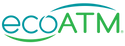
Secure Device Selling With ecoATM
It’s important to work with a trusted company for device selling instead of handing it off to another person, and always be sure to wipe your data and restore factory settings before moving forward.
We provide the tools you need to keep your personal information protected, including several guides on how to properly factory reset your device for each model.
If you're ready to sell, find a kiosk nearest you and start earning cash today!

