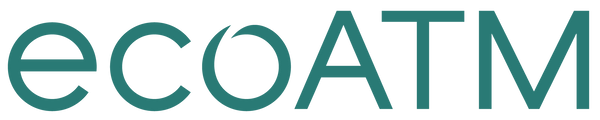Sell My HTC
Get Your Phone Ready to Sell: HTC M8
Music, memories and money. Your entire life is right there on your phone, easily accessible with just a few swipes. With three simple steps, we'll help you transfer your valuable information and memories, erase data and get that old phone ready to sell.
Think of all the music you've collected on your phone over the years. All those thousands of pictures and videos, your favorite games, the apps you can't live without, not to mention your contacts and emails. You've got a lot of data on your phone. Let's talk about relocating it, so it's ready and waiting to be transferred to your new phone.
Backing up
Backing up your HTC M8 makes it possible to transfer your old data to your new phone
Before you start: Make sure to save and close your files before copying them from your phone to your computer
Backing up to your computer
• Connect your phone to your computer using a USB cable
• On the pop-up that appears, select Open device to view files
• Copy the files you want to keep from your phone and Paste them on to your computer's hard drive
• Check your computer to make sure those files/folders were saved
• Disconnect your phone from the computer
Back up contacts to the cloud
• Connect to Wifi
• Select Apps > Settings
• Scroll to Personal, then tap Backup and reset
• Select Backup account then select the account you want to back up
• Select Automatic backup to back up contacts daily over Wifi
• Select Back up now to back up phone contacts to the cloud
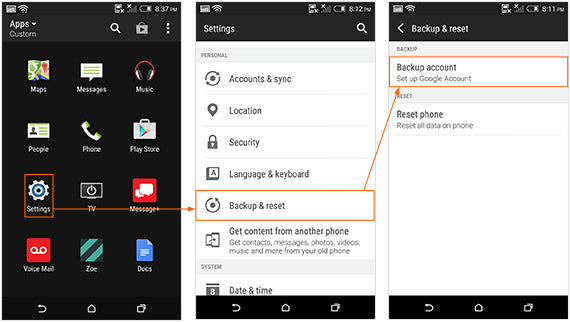
Backing up Media and Pictures
• Using a USB cable, connect your phone to the computer, then follow one of these steps depending on your computer:
Windows: An AutoPlay window will appear shortly after connecting to the computer. Select Open device to view files
Mac: Select Virtual drive on the desktop
• Drag and drop the desired file from the internal storage onto your computer
• After you've finished backing up the files you want to keep, follow one of these steps depending on your computer:
Windows: Select Safely remove hardware in the system tray in the lower right-hand corner of your computer desktop
Mac: Drag and drop Virtual drive icon into Trash/Eject
• Once the computer notifies you that it's safe, disconnect the USB cord from your computer and your phone
Remove accounts from your phone
It's time to get rid of any accounts you no longer use
• Go to Settings > Accounts & sync > Account type
• Select ![]() next to the account you want to remove.
next to the account you want to remove.
• If you're on Account Settings, tap ![]()
• Select Remove
Good to know: Removing an account does not remove accounts and information from the online service itself. Some personal data may be retained by the third-party app after you have removed the account from your HTC M8.
Now that you've completed the important step of backing up your data, it's time to disconnect your phone and make sure your account is paid off.
Make the call
Call your carrier and disconnect service to your old HTC M8. Before you do, make sure:
• No time is left on your contract
• No fees will be charged if you cancel your account
• All bills have been paid
You're in the final stretch of getting your old iPhone ready to sell. You've backed up all the data you want to keep and called your carrier to disconnect your old phone. The last step is wiping the slate clean by resetting your old phone.
Ready. Set. Reset.
Your phone's Factory data reset is a tool used to remove everything that was imported, added or installed on the phone. It will also turn off the kill switch. Keep in mind: Everything will be deleted, so before you get started, make sure you've backed up all data you want to keep.
• Select Apps > Settings (NOT Google Settings) > Backup > reset > Factory data reset > Reset phone > Erase everything
This will cause the phone to reset and start to factory reset
Good to know: when Erase all content and settings is performed, your phone locator feature will be disabled
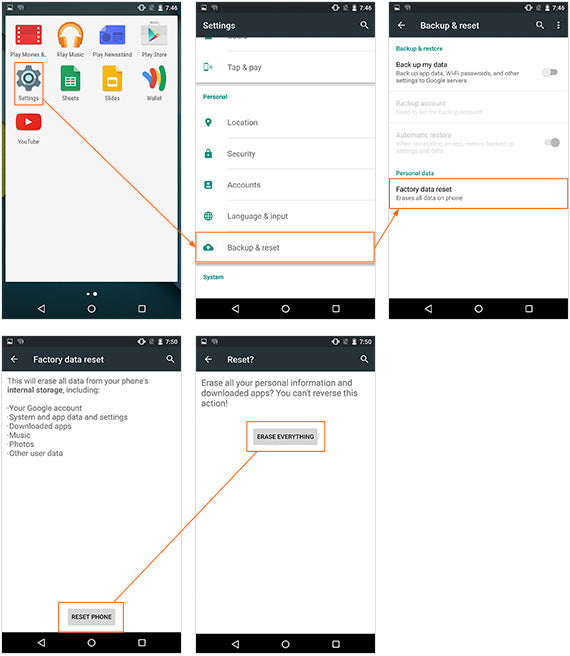
Charge your phone
To ensure the fastest experience and best price, be sure your device is charged before visiting an ecoATM® kiosk!
Congratulations!
Your phone is now clean as a whistle (data-wise, anyway). You've taken the important steps to make sure your information stays with you, and all your photos, videos, apps and music are backed up and ready to be transferred to your new phone. Now you can sell that old phone with confidence.
Like the idea of making instant cash on your old phone? Go to an ecoATM® kiosk, where you can recycle it for cash on the spot. Charge your phone and find an ecoATM® kiosk location near you.
Last Updated August 31, 2015
Please see the Removal of Data and Files section of our Terms and Conditions.