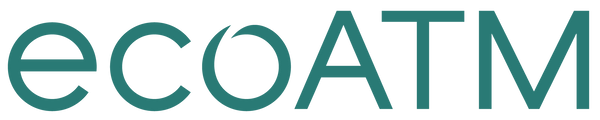Sell My HTC Desire
Get Your Phone Ready to Sell: HTC Desire®
Music, memories and money. Your entire life is right there on your phone, easily accessible with just a few swipes. With three simple steps, we'll help you transfer your valuable information and memories, erase data and get that old phone ready to sell.
Think of all the music you've collected on your phone over the years. All those thousands of pictures and videos, your favorite games, the apps you can't live without, not to mention your contacts and emails. You've got a lot of data on your phone. Let's talk about relocating it, so it's ready and waiting to be transferred to your new phone.
Backing up
Backing up your HTC Desire® makes it possible to transfer your old data to your new phone
Before you start: Make sure to save and close your files before copying them from your phone to your computer
Backing up to your computer
• Connect your phone to your computer using a USB cable
• Select Disk Drive and press Done. This will make the computer recognize your phone as a removable disk.
• Select Open Folder on your computer to view files.
• Choose the data you want to backup:
Photos and videos are in DCIM
Contacts on the memory card appear as VCF
• Drag the folders to where you want them saved and the data will backed up to your computer
• You can now disconnect it by right clicking on removable disc and selecting Eject
• When your computer says it's safe to you can remove the cable from your computer
Backing up data using HTC Backup
• Use HTC Backup to do a daily backup to the cloud. HTC Backup uses your Google Drive or Dropbox storage to keep your content and settings.
• Turn on HTC Backup to do a daily backup of your phone over Wi-Fi. Turn it on by selecting Back up phone daily while doing the on-device setup. If you didn't do so, use the HTC Backup app.
To Manually Back up your contacts to the cloud
• Open the HTC Backup app.
• Tap Turn on automatic backup.
• Make sure Back up phone daily is selected, and then tap Next.
• Sign in with your Google Account, HTC Account, or Facebook account.
• On the Cloud storage screen, tap the Google Drive option, and then tap OK.
• If prompted, sign in to your Google Account to access your Google Drive.
• To do a daily backup, make sure the Automatic backup switch is on. You can also tap Back up nowto manually back up your phone anytime.
• You'll see the most recent backup date and time under Backup history
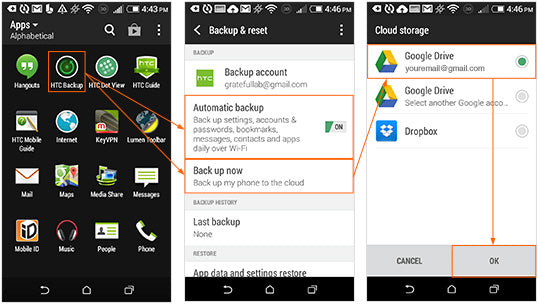
Remove accounts from your phone
It's time to get rid of any accounts you no longer use.
• It's time to get rid of any accounts you no longer use. Remove accounts from HTC Desire® if you no longer use them.
• Go to Settings, and then tap Accounts & sync.
• Tap an account type.
• Tap next to the account you want to remove.
• Or if you're on the Account settings screen, tap
• Tap Remove
Good to know: Removing an account does not remove accounts and information from the online service itself. Some personal data may be retained by the third-party app after you have removed the account from your HTC M8.
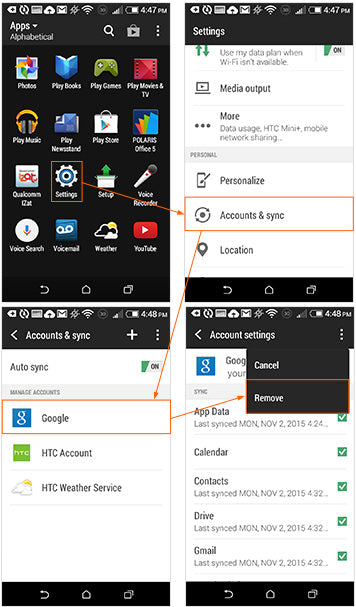
Now that you've completed the important step of backing up your data, it's time to disconnect your phone and make sure your account is paid off.
Make the call
Call your carrier and disconnect service to your old phone. Before you do, make sure:
• No time is left on your contract
• No fees will be charged if you cancel your account
• All bills have been paid
You're in the final stretch of getting your old iPhone ready to sell. You've backed up all the data you want to keep and called your carrier to disconnect your old phone. The last step is wiping the slate clean by resetting your old phone.
Ready. Set. Reset.
Your phone's Factory data reset is a tool used to remove everything that was imported, added or installed on the phone. It will also turn off the kill switch. Keep in mind: Everything will be deleted, so before you get started, make sure you've backed up all data you want to keep.
Performing a factory reset from settings
• Go to Settings, and then tap Backup & reset.
• Tap Reset phone.
• If you also want to delete media and other data on HTC One X/One X+, select Erase all data.
Tap OK.
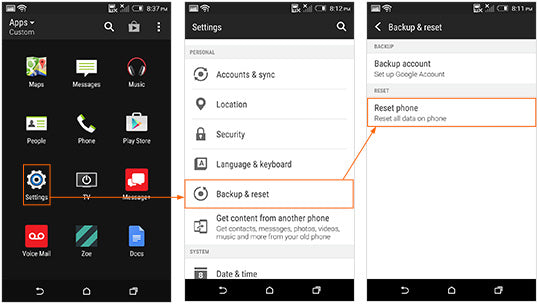
Charge your phone
To ensure the fastest experience and best price, be sure your device is charged before visiting an ecoATM® kiosk!
Congratulations!
Your phone is now clean as a whistle (data-wise, anyway). You've taken the important steps to make sure your information stays with you, and all your photos, videos, apps and music are backed up and ready to be transferred to your new phone. Now you can sell that old phone with confidence.
Like the idea of making instant cash on your old phone? Go to an ecoATM® kiosk, where you can recycle it for cash on the spot. Charge your phone and find an ecoATM® kiosk location near you.
Last Updated 10/12/15
Please see the Removal of Data and Files section of our Terms and Conditions.