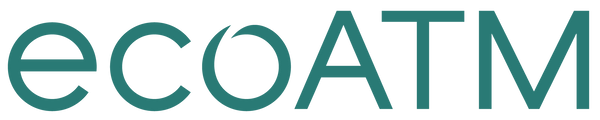Sell My Moto X Style/Play
Get Your Phone Ready to Sell: Motorola Moto X Style/Play
Music, memories and money. Your entire life is right there on your phone, easily accessible with just a few swipes. With three simple steps, we'll help you transfer your valuable information and memories, erase data and get that old phone ready to sell.
Think of all the music you've collected on your phone over the years. All those thousands of pictures and videos, your favorite games, the apps you can't live without, not to mention your contacts and emails. You've got a lot of data on your phone. Let's talk about relocating it, so it's ready and waiting to be transferred to your new phone.
Backing up
Backing up your Moto X Style/Play makes it possible to transfer your old data to your new phone
Before you start: Make sure to save and close your files before copying them from your phone to your computer
Backing up data
Back up Wifi passwords, bookmarks, other settings and app data, saving all copies on Google servers. Here's how:
• From Home, select Apps > Settings > Backup & reset > Backup my data
Backup accounts
Choose the account associated with your phone
• From Home, select Apps > Settings > Backup & reset > Backup account to choose an account
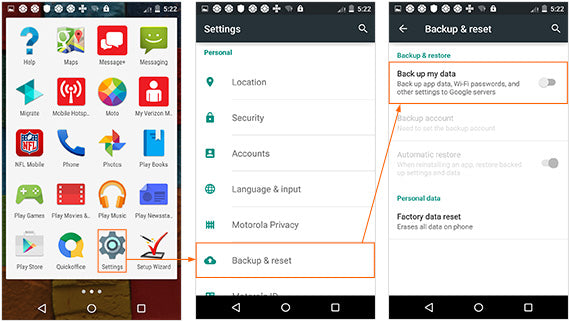
Now that you've completed the important step of backing up your data, it's time to disconnect your phone and make sure your account is paid off.
Make the call
Call your carrier and disconnect service to your old Moto X Style/Play. Before you do, make sure:
• No time is left on your contract
• No fees will be charged if you cancel your account
• All bills have been paid
You're in the final stretch of getting your old iPhone ready to sell. You've backed up all the data you want to keep and called your carrier to disconnect your old phone. The last step is wiping the slate clean by resetting your old phone.
Ready. Set. Reset.
Your phone's Factory data reset is a tool used to remove everything that was imported, added or installed on the phone. [1] Good to know: Everything will be deleted, so before you get started, make sure you've backed up all data you want to keep
• From the Home screen select Apps > Settings > Backup & reset > Factory data reset > Reset phone > Erase everything
This will cause the device to reset and start to factory reset.
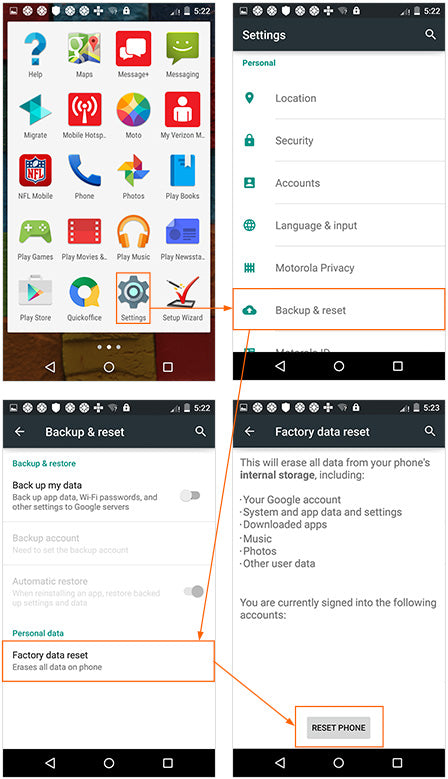
Charge your phone
To ensure the fastest experience and best price, be sure your device is charged before visiting an ecoATM® kiosk!
Congratulations!
Your phone is now clean as a whistle (data-wise, anyway). You've taken the important steps to make sure your information stays with you, and all your photos, videos, apps and music are backed up and ready to be transferred to your new phone. Now you can sell that old phone with confidence.
Like the idea of making instant cash on your old phone? Go to an ecoATM® kiosk, where you can recycle it for cash on the spot. Charge your phone and find an ecoATM® kiosk location near you.
Last Updated 10/12/15
Please see the Removal of Data and Files section of our Terms and Conditions.