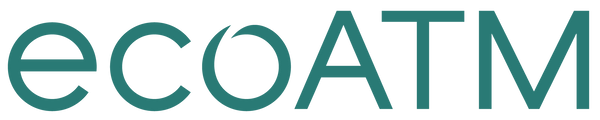Sell My Samsung
Get Your Phone Ready to Sell: Samsung Galaxy S8, S8 Plus or Google Nexus 7
Music, memories and money. Your entire life is right there on your phone, easily accessible with just a few swipes. With three simple steps, we'll help you transfer your valuable information and memories, erase data and get that old phone ready to sell.
Think of all the music you've collected on your phone over the years. All those thousands of pictures and videos, your favorite games, the apps you can't live without, not to mention your contacts and emails. You've got a lot of data on your phone. Let's talk about relocating it, so it's ready and waiting to be transferred to your new phone.
Backing up
Backing up your Samsung Galaxy S8, S8 Plus or Google Nexus 7 makes it possible to transfer your old data to your new phone
Before you start: Make sure to save and close your files before copying them from your phone to your computer
Backing up to your computer
• Connect your phone to your computer using a USB cable
• On the pop-up that appears, select Open device to view files
• Double click > Internal Storage and you'll see a list of folder icons
• Find the DCIM folder
• Right click and select Copy, then Paste it on your computer's hard drive
Check to make sure the subfolders inside the DCIM folder have the content you want to copy. For example, the "Camera" folder should have your photos and videos, "Music" will have music, etc.
• Check your computer to make sure those files/folders were saved
• Disconnect your phone from the computer
Backing up via Bluetooth Transfer
The simplest way to use Bluetooth to back up your data is with the Bluetooth File Transfer app, which you can download for free
Backing up Media and Pictures via Google Drive
• You'll need the Google Drive app.
If you don't already have it, you can download it for free
• Go into your Photos file
• Select Menu > Share > Share to drive
Backing up your apps
• From your phone's home screen, select Apps > Settings
• Scroll to Personal
• Select Backup and reset
You MUST be logged into a Google account to back up your apps. If necessary, you might have to do the following:
• Select Account > Add account
• Follow the prompts to Log In or Create a Google account
• Select Backup my data
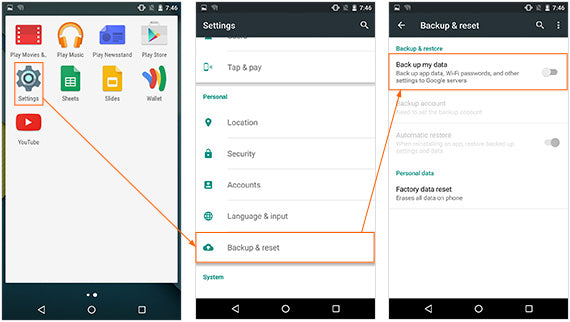
Backing up your contacts
The good news is, your phone automatically backs up your contacts and calendar to the primary Gmail account associated with the phone. To make SURE your contacts are synced, go to www.google.com/contacts and log into your Google account. You'll see a list of all the contacts that are synced to your Gmail. These are the contacts that will re-sync to your cell phone once you log back in with your new phone.
To turn on automatic back up for your contacts, first connect to Wifi, then:
• From your phone's home screen, select Apps > Settings
• Scroll to Personal
• Select Backup and reset > Backup account and choose either:
Your phone's account, or Google Account
• Select Automatic backup to backup contacts daily over Wifi
• Select Back up now to back up phone contacts to the cloud
Now that you've completed the important step of backing up your data, it's time to disconnect your phone and make sure your account is paid off.
Make the call
Call your carrier and disconnect service to your old Samsung Galaxy S8, S8 Plus or Google Nexus 7. Before you do, make sure:
• No time is left on your contract
• No fees will be charged if you cancel your account
• All bills have been paid
You're in the final stretch of getting your old iPhone ready to sell. You've backed up all the data you want to keep and called your carrier to disconnect your old phone. The last step is wiping the slate clean by resetting your old phone.
Ready. Set. Reset.
Your phone's Factory data reset is a tool used to remove everything that was imported, added or installed on the phone. It will also turn off the kill switch. Keep in mind: Everything will be deleted, so before you get started, make sure you've backed up all data you want to keep.
• Select Apps > Settings (NOT Google Settings) > Backup > reset > Factory data reset > Reset phone > Erase everything
This will cause the phone to reset and start to factory reset
Good to know: when Erase all content and settings is performed, your phone locator feature will be disabled
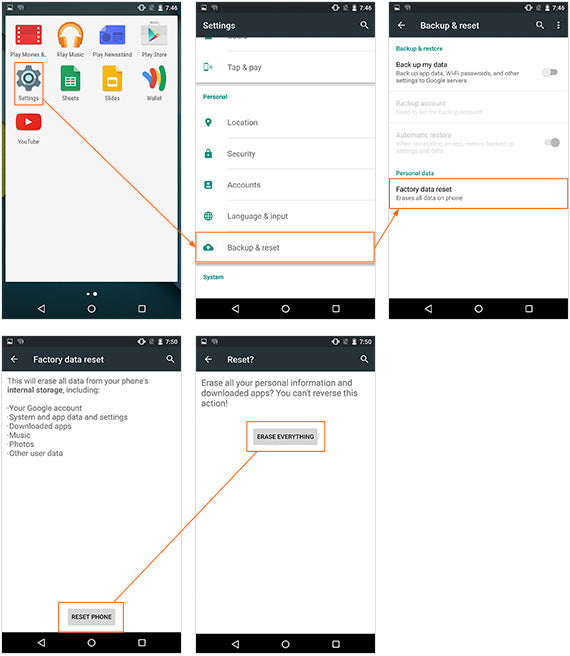
Charge your phone
To ensure the fastest experience and best price, be sure your device is charged before visiting an ecoATM® kiosk!
Congratulations!
Your phone is now clean as a whistle (data-wise, anyway). You've taken the important steps to make sure your information stays with you, and all your photos, videos, apps and music are backed up and ready to be transferred to your new phone. Now you can sell that old phone with confidence.
Like the idea of making instant cash on your old phone? Go to an ecoATM® kiosk, where you can recycle it for cash on the spot. Charge your phone and find an ecoATM® kiosk location near you.
Last Updated August 31, 2015
Please see the Removal of Data and Files section of our Terms and Conditions.