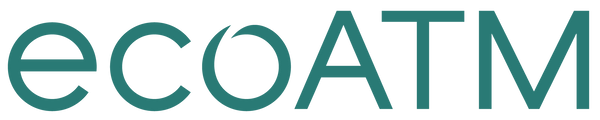Sell My ZTE Grand X Max
Get Your Phone Ready to Sell: ZTE Grand X Max+™
Music, memories and money. Your entire life is right there on your phone, easily accessible with just a few swipes. With three simple steps, we'll help you transfer your valuable information and memories, erase data and get that old phone ready to sell.
Think of all the music you've collected on your phone over the years. All those thousands of pictures and videos, your favorite games, the apps you can't live without, not to mention your contacts and emails. You've got a lot of data on your phone. Let's talk about relocating it, so it's ready and waiting to be transferred to your new phone.
Backing up
Backing up your ZTE Grand X Max+™ makes it possible to transfer your old data to your new phone.
Before you start: Make sure to save and close your files before copying them from your phone to your computer.
Backing up your contacts
• From your phone's home screen, select Contacts
• Select ![]() on the bottom of the right of the screen.
on the bottom of the right of the screen.
• Select Import/Export
• Select Export to Storage
• Confirm that you want to export contacts by selecting OK
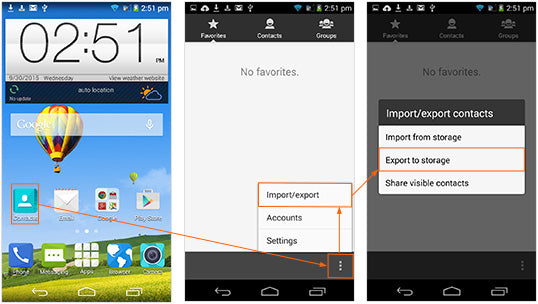
Backing up Media & Pictures
• Using a USB cable, connect your phone to the computer, then follow one of these steps depending on your computer:
Using Windows:
• An AutoPlay window will appear shortly after connecting to the computer.
• Select Open Device to View Files
Using Mac:
• Select Virtual Drive on the desktop.
• Drag and drop the desired file from the internal storage onto your computer.
Keep in mind: Make sure to select the contacts that were exported earlier.
After you’ve finished backing up the files you want to keep, follow one of these steps depending on your computer:
Using Windows:
• Select Safely Remove Hardware in the system tray in the lower right-hand corner of your computer desktop
Using Mac:
• Drag and drop Virtual Drive icon into Trash/Eject
Once the computer notifies you that it's safe, disconnect the USB cord from your computer.
Now that you've completed the important step of backing up your data, it's time to disconnect your phone and make sure your account is paid off.
Make the call
Call your carrier and disconnect service to your old HTC M8. Before you do, make sure:
• No time is left on your contract
• No fees will be charged if you cancel your account
• All bills have been paid
You're in the final stretch of getting your old iPhone ready to sell. You've backed up all the data you want to keep and called your carrier to disconnect your old phone. The last step is wiping the slate clean by resetting your old phone.
Ready. Set. Reset.
Your phone's Factory Data Reset is a tool used to remove everything that was imported, added or installed on the phone. Keep in mind: Everything will be deleted, so before you start the reset process, make sure you’ve backed up all data you want to keep.
• From your phone's home screen, select Apps > Settings
• Scroll to Personal
• Select Backup & Reset
• Update the following as desired:
Back Up My Data (on/off) or Automatic Restore (on/off)
• Select Reset to Factory
• If screen lock is enabled, enter screen unlock information
• Confirm that you want to reset to factory by selecting Reset Phone
• Review the warning messages and select Erase Everything to perform a master reset or Home to cancel
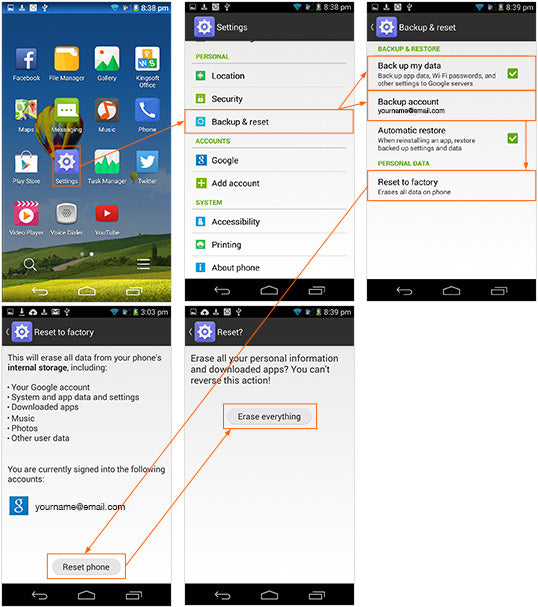
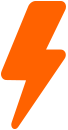
Charge your phone
To ensure the fastest experience and best price, be sure your device is charged before visiting an ecoATM® kiosk!
Congratulations!
Your phone is now clean as a whistle (data-wise, anyway). You've taken the important steps to make sure your information stays with you, and all your photos, videos, apps and music are backed up and ready to be transferred to your new phone. Now you can sell that old phone with confidence.
Like the idea of making instant cash on your old phone? Go to an ecoATM® kiosk, where you can recycle it for cash on the spot. Charge your phone and find an ecoATM® kiosk location near you.
Last Updated 10/12/15
Please see the Removal of Data and Files section of our Terms and Conditions.