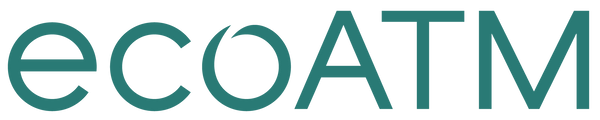Before you sell or recycle your device at an ecoATM Kiosk
2. Charge your device
Devices that power on earn on average $50 more at an ecoATM kiosk, however we still accept devices that do not power on.
3. Bring your drivers license
You must be 18 years or older to sell to ecoATM. If you don’t have a Drivers License, please bring a valid state ID.
How to prepare your iPhone for sale
Step 1. Turn off “Find My iPhone”
To sell to our kiosk, you must turn off “Find My iPhone”. You should do this first before factory resetting because in some cases resetting your phone will not disable “Find my.”
1. Open your “Settings” app and tap your name at the top.
2. Open the “Find my” section
3. Tap on “Find My iPhone”
4. Tap the switch to turn off “Find My iPhone”
5. If the toggle for turn off "Find My iPhone" is greyed out, you need to turn off Stolen Device Protection
6. To turn off Stolen Device Protection go to settings
7. Go to Face ID & Passcode, enter your passcode
8. Scroll down to Stolen Device Protection, turn it to off
9. This will start a security delay of 1 Hour until it is fully disabled
10. Then go back to "Find My" and turn it off by entering your Apple ID password
What if my device doesn't turn on?
You can remotely disable it by following instructions here.
Step 2. Secure your data by factory resetting your iPhone
Resetting your iPhone helps protect your data. Before you reset your iPhone, back up any photos or data you may want for later use.
1. Go to your “Settings”, tap on “General” and then “Transfer or Reset iPhone”.
2. Tap “Erase All Content and Settings”. If you have a passcode, you’ll be prompted to enter it.
3. Enter your Apple ID password and tap “Erase Now”.
4. After a minute or two, your iPhone will restart and take you to the welcome screen. The reset is complete.
How to prepare your Android phone for sale
Before you sell your device with ecoATM, you need to remove your Gmail accounts and perform a factory reset to ensure your data is protected. Be sure to back up any photos or data you want to keep before starting this process. Note: Depending on your device model, these steps may be labeled differently. If you’re unsure, use the search bar in your settings to help complete the process.
Factory reset your Samsung Galaxy
1. Open your “Settings” app
2. Scroll down and select “Accounts and backup”
3. Select your Gmail account
4. Remove your account
5. Repeat for all Gmail accounts
6. Go back to “Settings”
7. Scroll and select “General Management”
8. Select “Reset”
9. Select “Factory Reset”
Factory reset your Google Pixel
1. Open your “Settings” app
2. Scroll down and select “Passwords, passkeys & accounts”
3. Select your Gmail account
4. Remove your account
5. Repeat for all Gmail accounts
6. Go back to “Settings”
7. Scroll and select “System”
8. Select “Reset options”
9. Select “Erase all data (factory reset)”
10. Select “Erase all data”
Factory reset for other Android devices
If you have a different device we recommend searching “Factory Reset” in your system search bar.